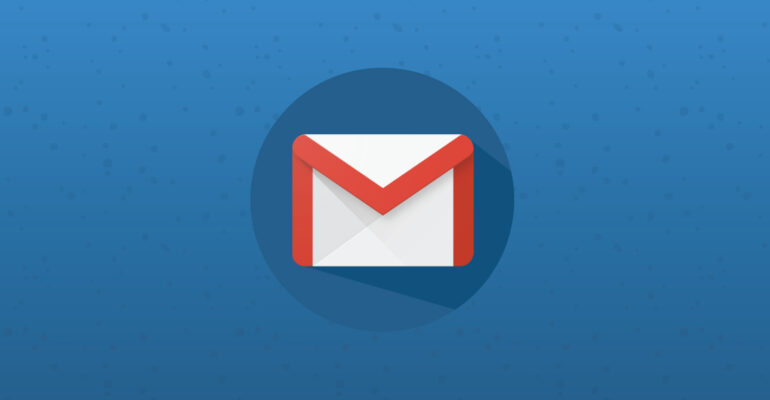How to Setup Webmail in Gmail
Steps to configure webmail in Gmail
First of all you need to add your Gmail address as a forwarder in in your cPanel so that you can receive all the webmail emails in your Gmail inbox. to do that please follow the following steps.
Login to your cPanel and go to email section and click on forwarders.

A new window will appear. Now you need to click on the button add forwarders.

Once again a new window will appear, now you need to write down you webmail address from where you need to forward all emails to Gmail and write it under the heading Address to Forward. just write down your first prefix of webmail address before @ sign.
Under the Destination heading write down your Gmail address where you need to forward your all emails from web mail and click on add forwarder.

login to your Gmail and click on setting gear icon from the top on right side and click on See All Settings. Click on the 4th tab name Accounts and Import.
In Accounts and Import you can see the 4th section with name Send Mail As. click on Add another Email Address.
A new pop up window will appear. in the name section write the Name of your email you want to appear in front of your receivers. you can write your own name or any other name you want. In the Email section write your webmail address and click on next step.

A new pop up window will appear. In the SMTP Server section write your SMTP Server as mail.pakseoservice.com. In the Port section use the port 465. In the user name section write your webmail address. In the password section write your webmail password which you generate while creating the webmail address in cPanel and click on add account.

A verification code will be sent on your webmail address. you need to copy that code and paste it on the popup window. click on verify and that is all done.

Your Business Email/Webmail configuration with Gmail has been completed now. Now you can send and receive professional emails/webmail from your Gmail address.